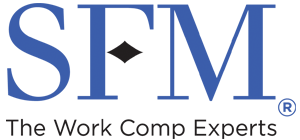Universal login frequently asked questions
Why is SFM moving to login via email?
We’re moving away from usernames because they can be tough to remember, and pose challenges when logging in. Because users can typically easily remember their email address, we believe this change will make it easier for customers to access our web portals.
I’m not sure what email address I used to register, how do I find out?
If we haven’t launched yet, simply log in to your account and check the settings. Here’s where to look for settings in each portal:
- CompOnline: Click the “User administration” or “My Account” tab.
- SFM Agency Manager (SAM): Click the “User administration” or “My Account” tab.
- Payment portal: Click the gear icon at the top right and click “change email.” Your current email address will be listed in the text on the screen.
- Claim Connection: Click “Settings” and then “preferences.”
- Provider Connection: Click “Security” next to the gear icon.
We will also be sending out a couple of email messages to the address we have on file for you that announce the change, and your email address will be included in the message.
How do I view my multi-factor authentication methods?
The applications that currently have multi-factor authentication are CompOnline, SFM Agency Manager (SAM), Claim Connection and Provider Connection. Here’s how to view your multi-factor authentication methods:
- CompOnline: If you’re an admin, click the User administration tab, then “my account” next to your name, and select “login information.” If you’re not an admin, click the “My account” tab and then “login information.”
- SFM Agency Manager (SAM): If you’re an admin, click the User administration tab, then “my account” next to your name, and select “login information.” If you’re not an admin, click the “My account” tab and then “login information.”
- Provider Connection: Click the “Security” tab (next to the gear icon) and your email address and mobile number and/or backup email address will be shown on the screen.
- Claim Connection: Click the “Settings” tab (next to the gear icon), find the “Security” option, and then click “view details” to the right. Your email address and mobile number and/or backup email address will be shown on the screen.
What password do I use the first time I log in after this change?
You can just use the password you established previously, all you need to do differently is enter your email address rather than a username to log in. If you have multiple SFM accounts, you can use the password for any of your accounts.
What is the setup process to log in the first time?
The first time you log in after we make the change, you’ll be asked to verify all of your multifactor authentication methods (by entering a code sent through either email or text), confirm or update your contact information and create a new password. We’ve tried to make this process as streamlined as possible, but it may take a few extra minutes to log in for the first time. Rest assured, this is a one-time process, and logging in should move faster in the future.
What if I have multiple SFM accounts?
You’ll be able to access all of your accounts using just your email address and password from any of your accounts. After you log in, you’ll be able to select which account you want to view. If you have multiple accounts for the same policy and same application (for example, multiple payment portal accounts for the same policy), they’ll be combined into one account.
What if I share an email inbox with others?
Each person will need to have their own unique email address to log in. If you and another person have been using the same email address for your SFM account, one of you will need to change to a different address. If you would like all correspondence directed to the shared email box, you will have the option to specify a different communication email when you log in for the first time after we launch. If you want to change your communication email at a later date, just go to “Communication preference” in your settings.
My computer is automatically entering my old username or password, so I can’t log in. What can I do?
Your web browser or password manager may be automatically filling in old information, causing your login attempts to fail.
If you use a password manager, such as 1Password or Bitwarden, go into your vault and find the SFM entry. Make sure the username is your email address, and that your password is correct.
Otherwise, go into your web browser’s settings, and look for your autofill or password settings. Look for SFM in the list of sites. Update the username to your email address, and make sure your password is correct.